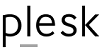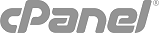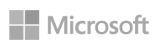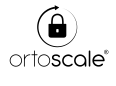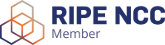The following instructions will guide you through the CSR generation process on Apache Tomcat.
You're required to have administrative (root) access to the server.
- Log-in as root, and navigate to the Directory
The Directory is where you will manage the certificate; it depends upon your server configuration - Enter key generation command
Generate a keystore and private key by running the following command:keytool -genkey -alias server -keyalg RSA -keysize 2048 -keystore your_domain_name.jks
Note: Replace “your_domain_name” with the primary domain you will be securing with the certificate. - Create the keystore
Enter a keystore password.
Enter your Organization Information.
Note: When prompted to enter your First and Last Name, input your “domain name” instead of your personal name.
Enter y or yes when prompted only if all information is correct.
Enter your keystore password and press Enter.
Your keystore has been created in the current directory. - Run the CSR command
From the newly created keystore, generate your CSR by running the following keytool command:keytool -certreq -alias server -file csr.txt -keystore your_domain_name.jks
Enter your keystore password and press Enter.
Your CSR has been created in the current directory. - Generate the SSL Certificate
Locate and open the newly created CSR in a text editor such as Notepad and copy all the text including:-----BEGIN CERTIFICATE REQUEST-----
And-----END CERTIFICATE REQUEST-----
Return to the Generation Form on DomainRegister's client area and paste the entire CSR into the blank text box and continue with completing the generation process.
Upon generating your CSR, your order will enter the validation process with the issuing Certificate Authority (CA) and require the certificate requester to complete some form of validation depending on the certificate purchased.
After you complete the validation process and receive the trusted SSL Certificate from the issuing Certificate Authority (CA), proceed with the next step installing the SSL certificate on your Tomcat server.
References:
https://tomcat.apache.org/tomcat-7.0-doc/ssl-howto.html