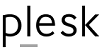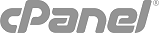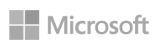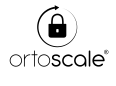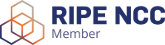Prerequisites:
- ZIP file you received with your order.
or - Your Exchange Certificate, which may be yourDomain_com.crt (or .cer) or YourOrderNumber.crt (or .cer)
Note: These files need to be present on your Microsoft Exchange Server in order to follow these instructions.
- Start the Exchange Management Console by going to Start > Programs > Microsoft Exchange 2010 > Exchange Management Console.
- Click the link to Manage Databases and then go to Server configuration.
- Select your certificate from the menu in the center-button of the screen (Friendly Name specified during CSR generation process) and then click the link in the Actions menu (far right) to Complete Pending Request.
- Browse to your certificate file, click Open then Complete.
- To enable your certificate for use, select Server Configuration and click the link to Assign Services to Certificate (far right).
Alternatively, you can right-click on your certificate and also select Assign Services to Certificate. - Select your server from the list provided, then click Next.
- Select the services for which you would like to enable your new certificate, click Next, Assign then Finish.
- You now have your SSL certificate installed and enabled for use with Microsoft Exchange.