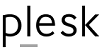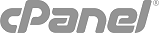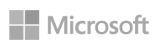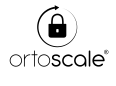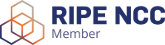Overview
DomainRegister’s email servers are protected against spam by SpamAssassin.
This guide applies to StarterMail and FractoMail services, and in general to any cPanel-based email service.
To setup spam filtering: from cPanel, select “Spam Filters”
You'll access to an interface which allows you to configure the spam filter settings for your account. The spam filters can identify, sort, and delete unsolicited mail. This interface examines and scores incoming email messages for spam characteristics. This calculated spam score helps determine the likelihood that a message contains spam.
For more information, read Apache SpamAssassin's overview documentation.
Process new emails and mark them as spam
Enable this toggle to identify potential spam. Apache SpamAssassin examines every email message for spam characteristics and assigns the message a calculated spam score. The Spam Box and Auto-Delete features require that you enable Apache SpamAssassin first.
Move new spam to a separate folder (Spam Box)
The Spam Box feature sends spam messages to a separate folder. We recommend that you use Spam Box instead Auto-Delete because you can still view the messages. However, you should occasionally empty this folder because the space that it uses counts towards your email quota limit.
Enable Spam Box
Enable this toggle to cause the server to create a spam folder the next time that you receive spam mail.
-
Spam Box sends any mail with a calculated spam score that exceeds the Spam Threshold Score to this folder.
-
This feature preserves mail that Apache SpamAssassin may mistakenly classify as spam mail.
Empty the Spam Box folder
To empty the spam folder, or remove selected messages, click Configure Spam Box Settings. A new interface will appear with the following selections:
-
Click Empty the Spam Box folder for "username" to delete every message in the Spam Box for only the default account, where username represents the default account's name.
-
Click Empty all Spam Box folders to delete every message in the Spam Box folder for all email addresses on this account.
Important: This option deletes the Spam Box folder contents for all email address on this account, which includes the default account.
-
Click Manage Disk Usage to remove only the messages that you select. The Email Disk Usage interface (cPanel >> Home >> Email >> Email Disk Usage) will appear.
Notes:
-
If you do not enable the Spam Box feature but you do enable Apache SpamAssassin, Apache SpamAssassin will deliver the message to the email account's inbox normally. The subject line will contain the phrase ***SPAM***
-
You can create filters for spam messages for all of your email accounts in cPanel's Global Email Filters interface (cPanel >> Home >> Email >> Global Email Filters), or for individual accounts in the Email Filters interface (cPanel >> Home >> Email >> Email Filters).
Automatically delete new spam
Enable this toggle to automatically delete messages that meet or exceed the Auto-Delete Threshold Score.
Note:
Auto-Delete permanently deletes all messages with a calculated spam score that exceeds the Auto-Delete Threshold Score. This could include non-spam messages, which would cause you to lose those messages. Make certain that you properly configure the Auto-Delete Threshold Score.