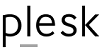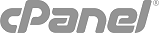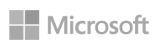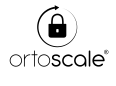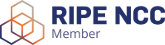NOTE: this guide is appliable only if you owe a Plesk Windows server (dedicated server or VPS); does not apply if you just owe a reseller or user account on a shhared Plesk server.
In Plesk it is possible to restrict CPU overload for any domain, but to do it you need to setup for it a dedicated IIS application pool.
-
Enable the option Maximum CPU usage (%):
Service Plans > Example Plan > Performance > Maximum CPU usage (%).
-
Set up an action, which will be taken, when CPU limit is exceeded (Limit action):
-
Log Only: No action is taken when the CPU limit is exceeded. Only a warning will be written to the Windows Event Viewer (Custom Views > Administrative Events).
-
Shut Down: The process that exceeds its CPU limit will be forced to shut down. New process will be spawned.
-
Throttle: Reduce the CPU consumption to the value set for limit. It cannot be exceeded.
-
Throttle Under Load: Reduce the CPU consumption to the value set for the limit, but only if there are other processes that demand CPU time.
-
Specify the time, the reset interval for monitoring of CPU usage by worker processes. (Limit Interval):
Monitoring CPU usage in IIS Manager
CPU usage of every application pool can be tracked in IIS Manager:
-
Connect to your Plesk server via RDP.
-
Start Internet Information Services (IIS) Manager at Windows Start > All Programs.
-
In IIS Manager, click SERVER NAME > Worker Processes.