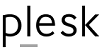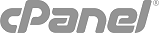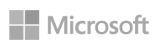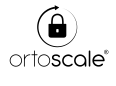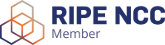You'll find in it following code:
/**
* The WordPress version string
*
* @global string $wp_version
*/
$wp_version = '4.7.5';
which clearly reports the WordPress version is installed.
If you have no access to WordPress backend, you can check which WordPress version is used following way:
- open any page of the site you're investigating in your browser
- show its source code
- look for following line of code:
<meta name="generator" content="WordPress 4.7.5" />